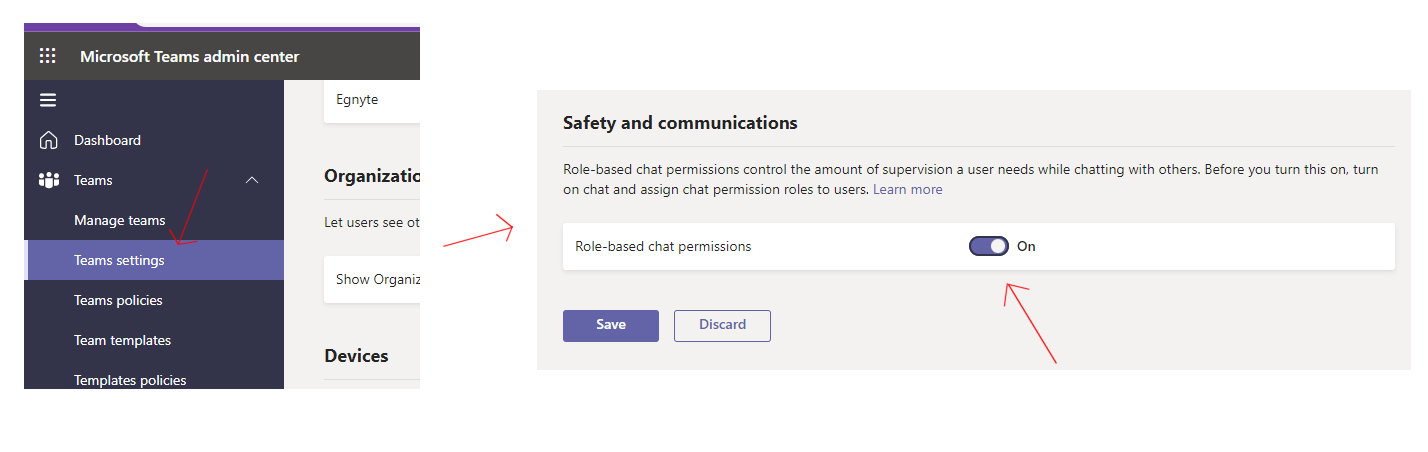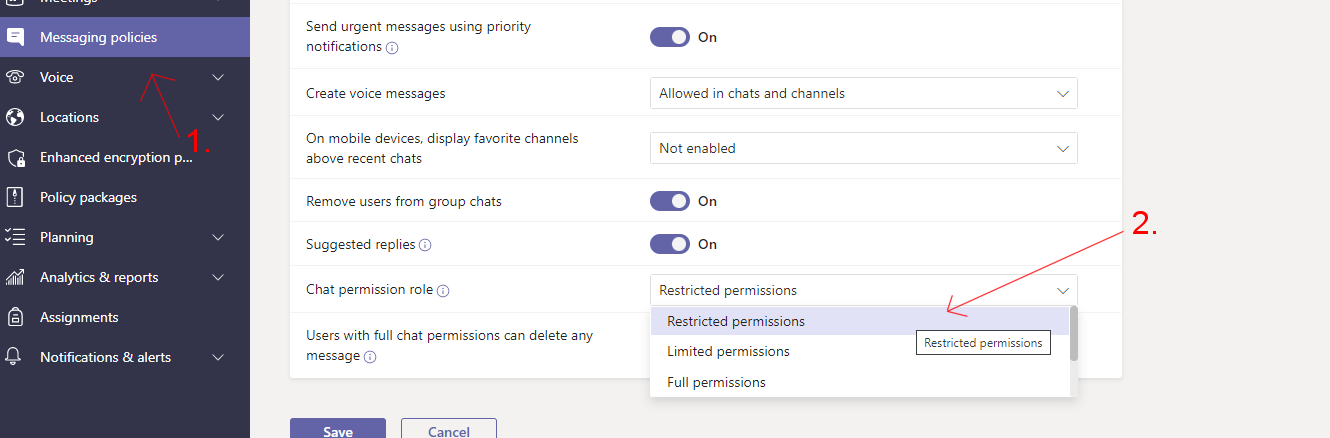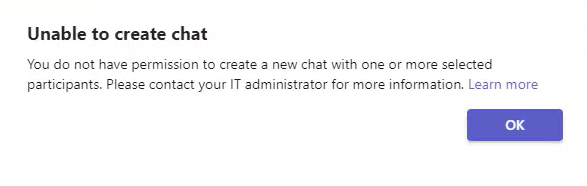How to use the NEW Supervised Chat!
Nowadays we are having more and more meetings and classes in Teams, and sometimes students want to do some “not allowable things”. They are making their own chat groups and in a group, most do things they would not do if they were alone. And that’s why we need the Supervised chat.
It’s a simple role based rule that you can give to student or students. If this particular student has this Supervised chat policy. He cannot chat unless there is a supervisor with him.
On this blogpost I will show you how you can activate this Supervised chat. (You do need Admin center priveledge to do it.)
First of course you need to go to your Admin center (office.com etc.) On the left side navigation panel scroll down to Teams section.
First you need to find the “Teams settings” and there scroll down and check if the “Role-based chat permission” is on.
Then, on the “Messaging policies” we need to make a new messaging policies called “Supervised chat” or you can name it however you like. Remember to scroll down, and on the Chat permission role section, there is “Restricted permission” selected. Then click save, and now we have a new Messaging policies called Supervised chat. Next we need to find the person/s who is going to have this restriction.
First, find the “Manage users” section, then find your wanted person/s.
Once we have found our person, click on the Policies section and edit.
Next on the upper right corner, choose the Messaging policy and there you will find your Supervised Chat.
After you have done the Messaging policies, you have to wait 24h until it’s valid to the user.
After that, when the “restricted user” tries to chat, the “Unable to create chat” will appear unless he/she tries to chat with a person who has a proper permission, in this scenario, usually a teacher.
Simple rule, you cannot chat if you have this restriction, if you don’t, by all means chat. :)
And please remember this policy will take aproximately 24h to take effect.
That’s it, I hope you like this one. Off to the next one, see ya o/